Familiarizing yourself with the slicer software you’re using as much as possible is one of the most effective steps you can take to improve your 3D printing knowledge and take your 3D printed models a step above in terms of quality, as how your 3D printer performs entirely depends on how you configure the settings.
While it’s indeed simple to get lost in all the parameters that you have access to, especially considering that there will be plenty that you have never configured before, reading up on one parameter at a time and understanding its purpose will eventually allow you to master the slicer software as a whole.
In today’s article, our topic will be the first layer settings in Cura, in particular, which often require a different set of values compared to the standard settings for success, as the parameters that belong to the first layer settings come into play in a slightly different situation than the parameters that are in effect throughout the entire print.
So, what are the first layer settings in Cura?
The first layer settings in Cura are the parameters prefixed with “Initial Layer”, which are ones that only apply to the first layer of the 3D printing process, entirely overriding their standard counterparts until the printing of the first layer is over and the 3D printer moves on to the next one.
Next up, we will dive deeper into the purpose of the first layer settings in Cura, find out how to configure the first layer settings as optimally as possible for a successful print, and finally, go through the required steps for locating all the first layer settings that Cura has to offer and modifying them whenever necessary.
Table of Contents
What Are the Cura First Layer Settings?
Even though the purpose of the first layer settings in Cura is pretty apparent from its name when we think about it, there is some room for discussion about the existence of a different set of parameters reserved explicitly for the first layer.
We can consider the first layer of a 3D printed model to be unique compared to the rest of the layers due to it being the only one that comes into contact with the build plate, which practically makes it act as the foundation for all of the upcoming layers.
As a result, correctly printing the first layer of the 3D printed model is essential for success and, at the same time, as challenging as it is essential since the interaction between a layer and the build plate is inherently different than the interaction between two layers.
Naturally, this difference often means that printing a successful first layer requires a unique set of print parameters that are specifically configured for the first layer, essentially separating the configuration used for the first layer from the rest of the print.
The Cura first layer settings exist for this exact purpose, allowing explicit configuration of the first layer through parameters that Cura will only take into account while the 3D printer is working on the first layer, with their standard counterparts being overridden in the process.

As a result, it becomes possible to perform adjustments such as slightly increasing the print temperature or decreasing the print speed only for the first layer, reducing the likelihood of common first-layer related issues such as warping taking place.
How to Configure the Cura First Layer Settings Optimally?
As the first layer of the model is printed under entirely different circumstances than the rest of the print due to factors such as the first layer being the one that connects the rest of the model to the print bed the model will be standing on, the first layer settings need to be configured separately than the standard parameters for optimal results.
Below, you can find sub-sections for the first layer settings that require explicit configuration for a successful 3D printing process, along with the methods for finding their optimal values.
Initial Layer Height
The standard way of configuring the initial layer height value is to make it slightly larger than the layer height value used for the rest of the print, which allows the first layer to adhere more firmly to the build plate.
The increase in adhesion strength comes from many factors in this case, such as the increased amount of plastic that goes into the layer, more force being applied to print it, and the added thickness compensating for any potential issues stemming from potential imperfections on the build plate.

When configuring the initial layer height, our recommendation would be to use the value that corresponds to 75% of the nozzle size, rounded down in correspondence to the magic numbers of your 3D printer.
Initial Layer Line Width
Utilizing a slightly increased initial layer line width value compared to the standard line width value, similar to how it is with the initial layer height value, is another fantastic way to strengthen the adhesion between the first layer and the build plate.
This time, the increased adhesion strength is a product of each of the layer lines consisting of more plastic and the nozzle pressing the plastic harder on the build plate to print such thick lines.

To configure the initial layer line width value optimally, we recommend using a value that falls between 110% and 120%, which should give the lines enough thickness to improve bed adhesion.
Printing Temperature Initial Layer
The initial layer print temperature also follows the same trend as the parameters we mentioned earlier, where a slight increase considerably strengthens the force of adhesion between the first layer and the build plate.
In this case, the increased print temperature allows the filament to melt faster during the printing of the first layer, which gives it increased flow that expands its contact area with the build plate and provides it more time to form stronger bonds with the build plate before cooling down and solidifying.
When adjusting the printing temperature initial layer value, our recommendation would be to increase the current printing temperature that you’re using by 10 degrees, run a test print to see the effects and perform more fine-tuning based on the results.
Build Plate Temperature Initial Layer
Slightly increasing the initial layer build plate temperature value is another method to add even more strength to the adhesion between the build plate and the first layer, which comes in extremely handy as more bed adhesion is always good to have at hand for a successful print.
The increased build plate temperature prevents the plastic from cooling down way too quickly once it exits the nozzle and comes into contact with the build plate, reducing the likelihood of bed adhesion issues related to sudden temperature shifts occurring, such as shrinking and warping.
When it comes to modifying the build plate temperature initial layer value, we recommend increasing the current build plate temperature value you’re using by 5 degrees, running a test print to see how it affects the first layer, and performing fine-tuning based on the results.
Initial Layer Speed
Decreasing the initial layer speed to be less than the print speed value that will be used for the rest of the print is the correct optimization to make here, as this change will also increase the strength of the adhesion between the first layer and the build plate.
When the print speed is lower during the printing of the initial layer, the melted plastic will remain hot for an extended amount of time, which will give it sufficient time to form bonds that are strong enough with the build plate.
To optimally configure the initial layer speed, we recommend using a value of roughly 25% to 50% of the print speed you’re currently utilizing and fine-tuning further based on the signs you’re observing.
Initial Fan Speed
We can consider decreasing the initial fan speed and even taking it all the way down to 0 percent to be standard practice and also one of the pillars of improving bed adhesion, as it plays a critical role in getting the first layer to stick to the build plate as well as possible.
As the fan directly accelerates the cooling of the plastic, keeping it low or off during the printing of the first layer will prevent the plastic from cooling down way too quickly before it can form bonds that are strong enough with the build plate, which improves bed adhesion considerably.
While the initial fan speed you should use highly depends on the filament that you’re printing, staying in the lower range (0 to 20 percent) is usually a good idea to ensure that you aren’t cooling the first layer way too quickly.
Initial Layer Flow
While the initial layer flow value can be slightly increased to directly expand the amount of plastic that goes into the first layer, our recommendation would be to only modify it in cases where nothing else seems to be improving the bed adhesion.
The reason behind this is the fact that tuning the flow value to be way too high can directly cause over-extrusion of the first layer, which is an undesirable result that will considerably reduce the first layer quality by introducing dimensional inaccuracies.
When tuning the initial layer flow, our recommendation would be to increase the value by 1-2% in one iteration and conduct a test print to see the results it produces before deciding whether it would be necessary to increase it further.
—
| Parameter | Value |
| Initial Layer Height | 75% of Nozzle Size |
| Initial Layer Line Width | 110% – 120% |
| Printing Temperature Initial Layer | Print Temperature + 10 degrees |
| Build Plate Temperature Initial Layer | Build Plate Temperature + 5 degrees |
| Initial Layer Speed | 25% – 50% of Print Speed |
| Initial Fan Speed | 0% – 20% |
| Initial Layer Flow | 100% |
How to Find and Modify the First Layer Settings in Cura?
Even though the first layer settings of Cura reside in the Print Settings section with the rest of the standard parameters, locating them can be slightly challenging the first time as they are not grouped in a single category.
Below, you can find a step-by-step guide that will allow you to find and modify all the first layer settings in Cura:
- Click the Prepare tab.
- Click the pane on the right to bring up Print Settings.
- Click the Custom button if it exists. Else, skip this step.
- Click the “three horizontal lines” icon next to the search input, and choose the All option.
- Type “initial layer” into the search input and press Enter.
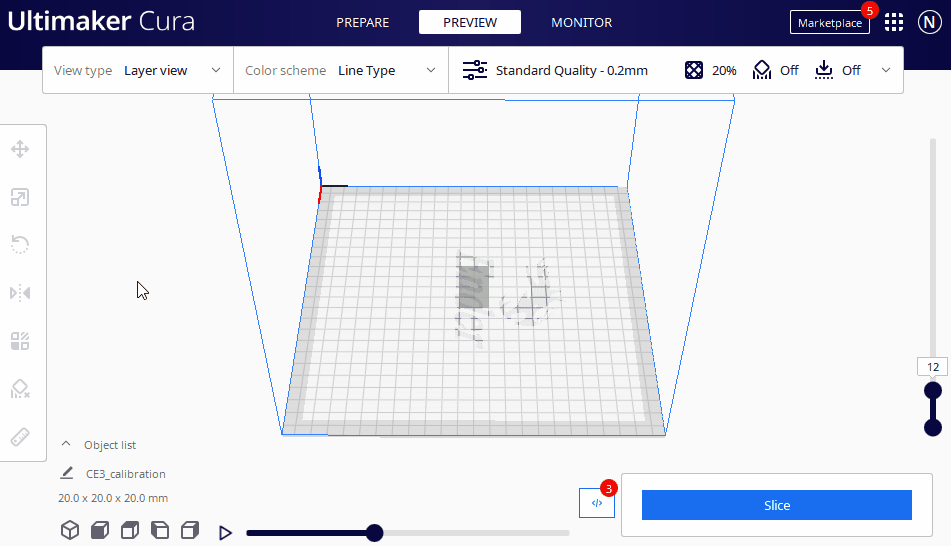
After following the above steps, Cura will display all the parameters that contain the words “initial layer”, allowing you to modify any initial layer parameters of your choice without having to look for them one by one.
Wrapping Up
As the first layer settings involve some parameters that can easily decide whether the 3D printing process will be a success or a failure, configuring them to be as optimally as possible is essential to ensure that your 3D printer is capable of producing a high-quality 3D printed model.
To quickly recap, the first layer settings in Cura allow you to modify core parameters such as the layer height, the print speed, the fan speed, the print temperature, the bed temperature, and more, explicitly for the first layer, which makes thorough customization of the first layer possible.
As the first layer of a 3D printed model is inherently different from the rest, specific customization of it often becomes a necessity for a successful 3D printing process, making the first layer settings of Cura an essential set of parameters that require precise configuration.
Happy printing!
Mike started his 3D printing journey with the Anet A8 when it first came out back in 2017, and has been obsessed with 3D printers ever since. Nowadays, he primarily uses his Ender 3 to print functional parts that make his life more convenient whenever possible.